EMIS
Work on EMIS elements has also progressed and Appointment Reminders for EMIS practices which is planned for general release 20 April 2023. However this feature has already been developed, tested and has been passed to EMIS, the supplier is simply awaiting for approval with the hope of early adoption by the end of March.
Below is an update of the delayed features which are now in early adoption and will be in general release w/c 20th March.
· My Health (registered patients can submit blood pressure readings which can be saved to clinical system as numeric values and send in questionnaires without being prompted)
· Appointment reminders for all patients (TPP), available on general release and being updated to allow configuring by slot type in the next release
· Single Sign On
· Send questionnaires, templates and reply-required messages in bulk
· Blood pressure questionnaire calculates averages and saves to clinical system as numeric values (this questionnaire can be sent to any patient, not just registered ones) will be in early adoption on the 16th March
The 1:1 training is provided as additional support and provides an opportunity to ask additional questions, but the elearning should provide you with the knowledge and guidance on how to use PATCHS and get started. There is also a comprehensive PATCHS FAQ which provides information on how to access functions and find how to’s.
We would advise that you complete your elearning to understand PATCHS, review the demo video, test PATCHS for your practice in readiness and use the FAQ for support. Not all staff are needed to attend the 1:1 training. Online Consultations are automatically set to 0 so you won’t receive any until you configure your demand management settings. The digital team is making regular contact with practices to support with the check list to get you set up and ready for the switch.
· Not all staff members need to be added or completed their elearning to go live, but it is recommended for all staff to complete elearning to understand PATCHS.
· By installing and testing doesn’t mean that the practice is live, it is just for readiness when you decide to switch and mitigate any issue post 31st.
· Practices can only accept consultations when promoting Online Consultation/PATCHS by updating the website with the banner and link and contacting/messaging patients.
· We advise to contact your website supplier if there is a conflict of action dates to add the banner, but in most cases practices can update their websites.
· Practices can choose to promote PATCHS and accept registrations for patients, but do not need to accept requests through PATCHS by limiting the demand management and the type of request that you chose to accept.
Below is supporting information to direct your requests to the correct channel
Elearning
For all elearning enquires such as username, passwords and issues with logging in. Please ask the practice to contact the elearning team. If practices need to add to new starters to elearning they can submit the registration form with details of the new starters.
eLearning Enquiries – eLearning dedicated Team - elearning
Pre Go Live
All Pre Go Live enquires such as registration, onboarding and general enquiries need to be directed to - westyorkshirepatchs
Instructions to support practices with setting up PATCHS.
In the first instance please ensure PATCHS has been configured, IT teams have completed the installs, but the registration link may not be activated to use PATCHS. Please check emails for registration link to active the practice. The link was initially only valid for 7 days but now has been changed to 28 days. Links have been resent to practices that have still not registered their practice.
The email that would have been sent would look like this: The email is from
no-reply
Practices can request a new link from westyorkshirepatchs
Setting up Practice Website
Under the ‘Manager’ tab you need drop down on the arrow you can click on ‘Edit practice’, this will allow you to edit you practice settings. When you scroll down the page you will find your unique URL linked to your practice landing page, that is the URL the website company needs to hyperlink to the banner. The link includes the banner images and instructions by PATCHS on adding the banner.
Adding the PATCHS banner to your practice website – PATCHS Support
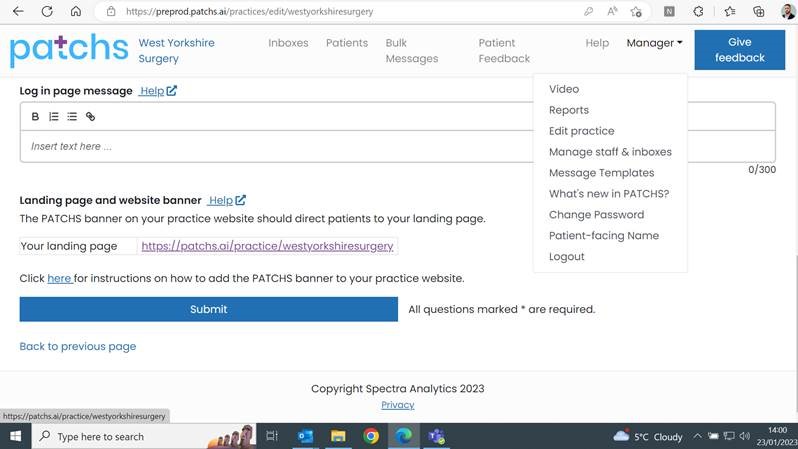
If you have scheduled a go live date, it would be worth contacting your website provider of the date as the provider may provide you with a different date to complete the request.
Demand management is automatically capped to 0 so no consultations can come through. Below is a guide to adjust demand and limit consultations.
Manager dropdown – Edit Practice – Demand Management Tab.
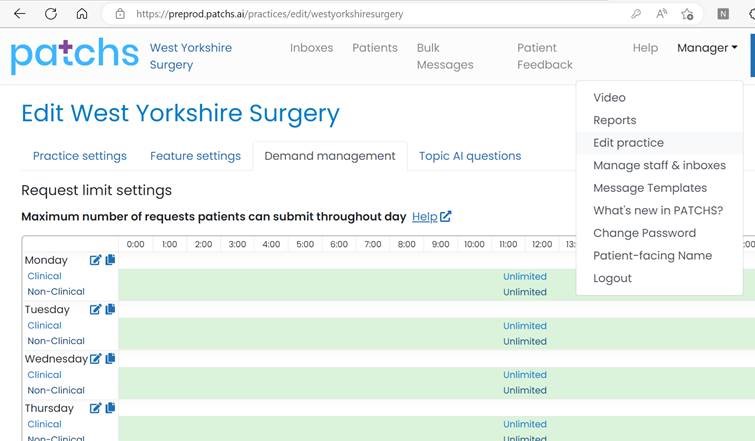
Demand Management FAQ – PATCHS Support
Support with using PATCHS
Support with using PATCHS and its features can be found here - Practice FAQs – PATCHS Support
If you are unable to find what you are looking for please contact PATCHS Technical Support.
PATCHS Technical Support
For all Go Live enquires, practices should be contacting PATCHS Technical Support for help.
PATCHS dedicated support can be contacted on 0330 303 1274.
Alternatively, you can register to use the Customer Support online portal https://customers.oneadvanced.com
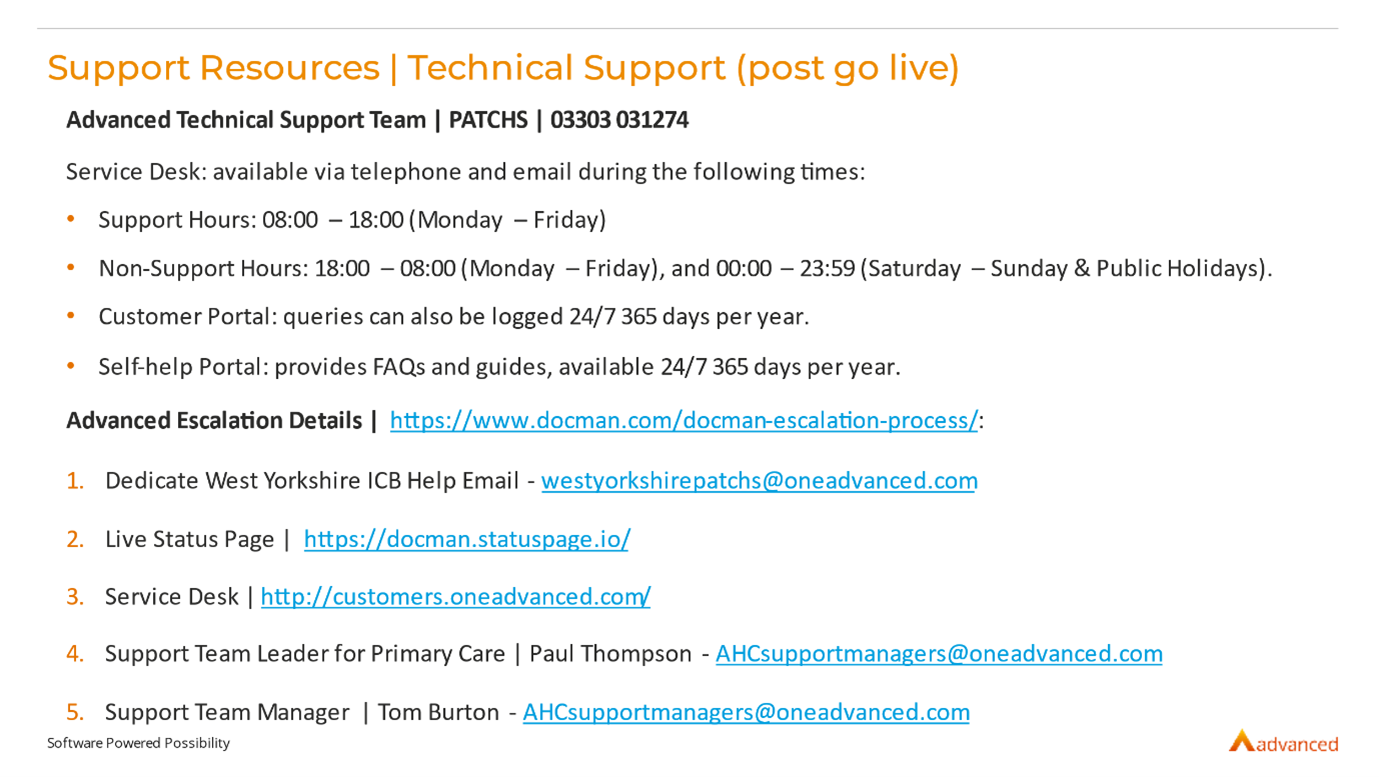
Advanced (PATCHS) Escalation Details
- Dedicate West Yorkshire ICB Help Email - westyorkshirepatchs
@oneadvanced.com - Live Status Page | https://docman.statuspage.io/
- Service Desk | http://customers.oneadvanced.com/
- Support Team Leader for Primary Care | Paul Thompson -AHCsupportmanagers
@oneadvanced.com - Support Team Manager | Tom Burton - AHCsupportmanagers
@oneadvanced.com
Copying Existing Templates
To transfer existing templates, you will need to save all the existing supplier templates as a CSV file and send the information to PATCHS support, either by calling or creating a ticket via the portal. PATCHS will then transfer those templates to your practice account. If you are struggling copy/save the templates as a CSV please contact THIS/local IT support team.
NHS App switch over
You will need to notify the digital team when you are ready to switch off the existing supplier with NHS App for your practice. This can take around 5-7 days for NHS App to action.
To note, we are in the process of arranging extra webinar style training sessions in April and will notify you once these are available, but as mentioned above we would really appreciate it if you could follow the steps above so you can switch over to PATCHS by the 31st and continue to provide access as per contractual agreement.

